Frequently Asked questions
Q: How can I stay in touch with the latest updates regarding my Visage system?
Like us on Facebook or follow us on Twitter!
Q: How do I access the Visage Control Center (VCC)?
The VCC is a web application and available via any internet enabled device.
Open the new VCC in your web browser at
vcc.visagenet.com or on your mobile device at
mobile.visagenet.com.
Q: Can I use the new VCC on other platforms than Windows?
Absolutely! The new VCC can be accessed from any internet enabled device including iOS and Android tablets/phones.
For the best performance, we recommend using Google Chrome.
Q: What if a Visage Display Unit (VDU) is not functioning properly?
VDU problems can often be diagnosed and resolved remotely. Contact Us for assistance:
- Toll-Free at (888) 575-2901
- Email: SAR-CAMS@clubcar.com
- Try the Live Support button! It's easy and convenient when busy with customers.
- View the Troubleshooting Videos in the Training section.
Q: What if support is not able to resolve the issue over the phone?
You will receive a Return Material Authorization (RMA) # and shipping label for the unit(s) to be returned.
Q: How long will I have to wait for units to be replaced?
We ship replacement units within one business day after receiving your RMA.
Q: What is the best method of removing and de-registering my VDU?
After you have received your RMA#, follow these steps:
- Power off the VDU
- Remove the VDU from the car
- From the VCC, click on the car, Show Details, Settings, click De-register then Save.
The car will be de-registered from your site, and will not appear in your Fleet until the new unit is installed. This can serve as a handy reminder of a cart out of service.
Q: After a VDU is replaced and powered on, it prompts for a Site ID. What is a Site ID?
The Site ID is a unique number assigned to each Visage site and used to communicate with the Visage servers.
Q: How do I find my Site ID?
Contact Us for assistance, or if you are familiar with accessing the VDU setup screens, your Site ID is displayed on the Overview page of an installed VDU.
Q: A stray ball hit a VDU and cracked the screen. Is this covered under the warranty?
No, this is considered Out-of-Scope. The cost to repair the VDU is your responsibility. Contact Us for assistance and repair costs.
Q: Who do I contact for assistance with tournament management software?
For Vision Perfect customer service, call (888) 643-1306 or send email to
info@visionperfect.com.
For Golf Genius customer service, call (866) 545-5098, send email to help@golfgenius.com or use Live Chat at www.golfgenius.com.
Q: How is the distance measured to the pin?
As the crow flies; the shortest route between the car and flag. Use the Touch for Distance feature to determine position/distance for dog-legs and hazards.
Q: How can I alert my guests of impending severe weather?
Enable the “Weather Alert” option on the top/main tool bar or from the Fleet Settings tab.
Q: If I suspend play with the Weather Alert option, does the Visage system still calculate pace?
No, the VDU stops calculating pace until the Weather Alert has been lifted.
Q: I created a new Action Zone but cars show pending and don't respond to the new Action Zone. What should I do?
There is a potential problem with your WiFi network. Please contact customer support to troubleshoot the problem.
Q: How do I send a message to all cars?
Send a message to all cars using the “Send Message to multiple cars” button located on the Fleet screen.

Q: Can I convert a GIF image to a JPG image for use in the AdMan by manually changing the file extension from .gif to .jpg?
NO! The AdMan requires true JPG images. Changing the file extension does NOT convert the graphic file format from GIF to JPG. Use a graphics program to Export or Save As a JPG file.